How To Get Header On First Page Only
This tutorial is applicable to: Office 365, 2021, 2019, 2018, 2016; Google Docs. Windows 10, 8 and 7
Here's a note we got from our reader, Diana:
I work as a business analyst and often use Microsoft Word as well as Google Docs to author some performance tracking reports which i submit to my management chain so that they can take action. The documents i create have a custom header in which i typically input the report name, its author, date it was written and so on. In the subsequent pages, i would like to display / keep only the report (file) name information. I guess my question is whether what i am asking is even possible either in my desktop Office 365 version? If not, is it a feature offered in Google Docs. In summary: can i set my document header and footer and show it in the first page only?
Sure. Here's a simple tutorial to explain how to put customer headers for Microsoft Word (both Windows and macOS); then we'll provide a similar tutorial for Google Docs documents.
Put headers only on first page in Word
Kindly go ahead and proceed as following:
- On your computer, launch Microsoft Word.
- Browse to your relevant Word 2016 / 2019 / 365 / 2021 document.
- Navigate to your document first page.
- In the upper Ribbon, hit Insert, select Header and select your Header from the selection of available Built-In headers (available either locally or at Office.com). In case that you already have a predefined header for your first page, hit Edit Header.
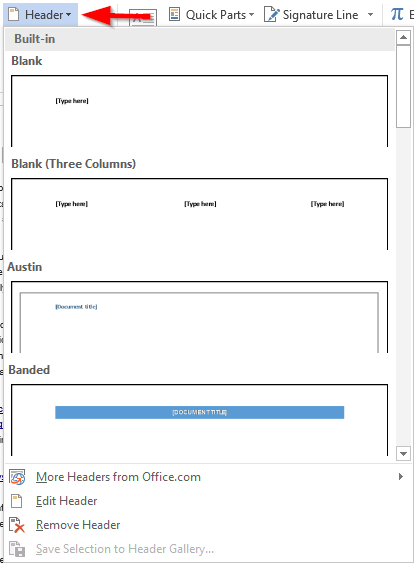
- The Header & Footer Design pane will be opened.
- In the Options section, check the Different First Page check box. This actually does the trick 🙂
- Now it's time to design your header. Hit the Quick Parts button for available document properties available for use in your header, such as: Author, Subject, Title, Company Name, Phone, Publish date etc'. Your selection of file properties are also available by hitting the Document Info button.
- At this point you might want to include page numbers in your doc. It's possible to show the numbers in your document first page only.
- If you would like to now define a custom MS Word footer in the first page, hit Go To Footer and follow the steps below.
- If you are done, simple hit the Close Header and Footer button.

Put Footer only in first page
The procedure for making a custom first page footer is similar to the one we just outlined for the header.
From the Ribbon, hit Insert and then Footer, and the set your own design. Use the process outlined in the section below.
Make Different headers and footers
Chances are, that similarly to our reader who asked this question; you might need a different footer/header from page two onward. All you'll need to do is after setting your custom cover page header/footer and before closing the header design tab, to go ahead and define a different header/footer for the second page. This will be shown in every subsequent page in your Word file. Once done, close the header design tab.
You can use the Different Odd & Even Pages check box to specify different header and footer setting depending on page numbers being odd or even.
Using VBA to set Headers and Footers
If you have VBA knowledge, you can use that in order to specify different document headings and footers as shown in the simple script below. Find more about Word Macros in this tutorial.
With myDoc.Sections(1) .PageSetup.DifferentFirstPageHeaderFooter = True .Headers(wdHeaderFooterFirstPage).Range.Text = "This is your first page header text" .Footers(wdHeaderFooterFirstPage).Range.Text = "This is your footer text" End With Google Docs
Show header only on first page
- Open your Google Docs document.
- Hit Insert and then select Header and page number.
- Then select Header.
- Then check the "Different first page header/footer" box. That will do the trick!

- Now type your first page header text
Different footer on Docs first page **only**
Limiting the footer to the first page only is essentially similar to the process we just highlighted for the header.
The only difference, is that you'll access the footer by selecting: Insert, then Header and page number and then go ahead and select Footer.
Here's an example of a custom footer for your Google docs document opening page.
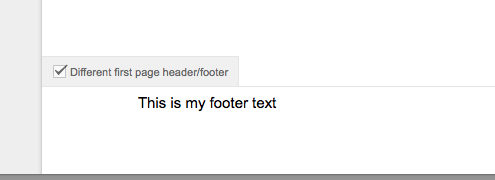
Page numbers in all pages
In Google Docs it's quite easy to show page numbers starting the second page.
Under the page Number dialog, you can simply select the numbering format that matches your needs as shown below:

How To Get Header On First Page Only
Source: https://www.easytweaks.com/limit-header-footer-first-page/
Posted by: bowmanfectined1984.blogspot.com

0 Response to "How To Get Header On First Page Only"
Post a Comment